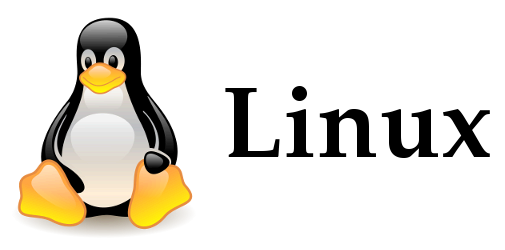Welcome to the fascinating world of Linux, where the command-line interface (CLI) serves as the key to unlock the full potential of operating systems. In this journey, Ubuntu and CentOS emerge as prominent distributions, each with its unique characteristics. Let’s embark on an exploration of essential commands that seamlessly bridge the gap between Ubuntu and CentOS, providing a deeper understanding of the Linux ecosystem.
Getting to Know Ubuntu and CentOS
Before we dive into the commands, let’s get acquainted with our protagonists – Ubuntu and CentOS.
Ubuntu:
Known for its user-friendly approach, Ubuntu is often the go-to choice for Linux beginners. Its Debian-based system simplifies package management, and the GNOME desktop environment provides an intuitive user interface.
CentOS:
On the other hand, CentOS, short for Community ENTerprise Operating System, is lauded for its stability and reliability. Based on the sources of Red Hat Enterprise Linux (RHEL), CentOS is a preferred choice for businesses and server environments.
Unleashing the Power of the Linux CLI
The Linux command-line interface, despite its text-based simplicity, holds immense power. While modern graphical interfaces offer user-friendliness, the CLI provides efficiency and versatility, especially in server environments and automation tasks.
Essential Commands: Ubuntu vs. CentOS
1. Package Management: Streamlining Your Software
Ubuntu Commands:
apt-get update: Keep your package lists updated.
apt-get upgrade: Upgrade installed packages.
apt-get install [package]: Install a new package.
CentOS Commands:
yum update: Update the system’s package index.
yum upgrade: Upgrade all installed packages.
yum install [package]: Install a new package.
2. System Information: Decoding the System
Ubuntu and CentOS Commands:
uname -a: Fetch detailed system information.
3. File and Directory Management: Navigating the Digital Landscape
Ubuntu and CentOS Commands:
ls: List files and directories.
cp [source] [destination]: Copy files or directories.
mv [source] [destination]: Move files or directories.
rm [file]: Remove or delete a file.
4. System Services: Controlling the Heartbeat
Ubuntu and CentOS Commands:
systemctl start [service]: Start a service.
systemctl stop [service]: Stop a service.
systemctl restart [service]: Restart a service.
systemctl status [service]: Check the status of a service.
Bridging the Gap: A Common Language for Linux Enthusiasts
Understanding these fundamental commands bridges the gap between Ubuntu and CentOS. The core operations remain remarkably similar, providing users with flexibility and versatility across different distributions. Whether you’re a seasoned system administrator or a Linux enthusiast exploring the command line, these commands form the universal language of Linux.
Conclusion: Embracing the Command Line Journey
As we conclude our journey through Ubuntu and CentOS commands, remember that the command line is not just a tool; it’s a gateway to the heart of Linux. Embrace the perplexity and burstiness of the CLI, navigate the digital landscape with confidence, and let the command line be your guide in this exciting realm of possibilities.
Frequently Asked Questions (FAQs)
Is Ubuntu suitable for beginners in Linux?
Absolutely! Ubuntu’s user-friendly approach makes it an excellent choice for Linux beginners.
Why choose CentOS for server environments?
CentOS’s stability and reliability, derived from Red Hat Enterprise Linux, make it a preferred choice for servers.
Are Ubuntu and CentOS commands interchangeable?
While there are slight differences, the core commands are similar, allowing users to switch between the distributions seamlessly.
How often should I update packages on Ubuntu and CentOS?
Regular updates are recommended to ensure system security and access the latest features. Monthly updates are a good practice.
Can I use CentOS commands on other Linux distributions?
In many cases, yes. CentOS commands, being based on RHEL, share similarities with other Red Hat-based distributions.
In your Linux journey, mastering these commands is like having a versatile toolkit. So, go ahead, embrace the command line, and let the Linux adventure unfold before you!